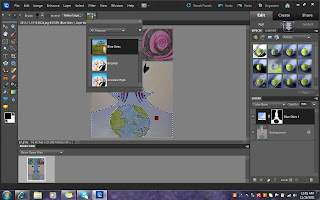I used Adobe Photoshop elements 10 to modify the original images.Below are my examples.
1st art piece
This is my original sketch titled Two brains.
I first adjusted the size of my image to 15’ by 20’.
I then adjusted the background.The original background was white so I used the smart brush tool and chose the blue sky background.After that,I adjusted the colour tone from a darker shade to a lighter shadeOnce I have inserted the background,I used the paint bucket tool and filled up the selected parts with neon paint.I then adjusted the colours using the gradient editor.
After inserting the colours,I adjust the brush to 5 px and draw the overline of my images.
Once I have drew the lines,I used the colour picture background and used a light shade of purple to tint my images.
2nd piece
This is my original pencil and colour pencil sketch titled futuristic communication
Firstly,after opening the image,I adjusted the size to 16’ by 20’.
I then highlighted the upper quarter part of the sketch and chose the chocolate tone from the colour choice.
To which I made a few tone adjustments. I wanted the top part to be darker so that it would complement my alien bubbles.
After that,I decided to make the rest of the background into a sunset layer as it was of a lighter tone and was a bright colour as well.I used the smart brush tool and chose the theme nature for this step
For the laptop colour,I inserted a bright blue tone from the brush tool and adjusted the colour till it became neon blue.
Once I was satisfied with the laptop’s colour,I then moved on to the alien like body for which I choose the colour red through the brush tool but I also used the brush and made thin lines so give a two colour effect.
I used the paint tool to insert a light brown tone into the alien bubble and then used the gradient editor to change the tone of the colour chosen
I also used the paint tool to insert a dark black colour for the alien’s eyes.
This is the final product of my sketch.